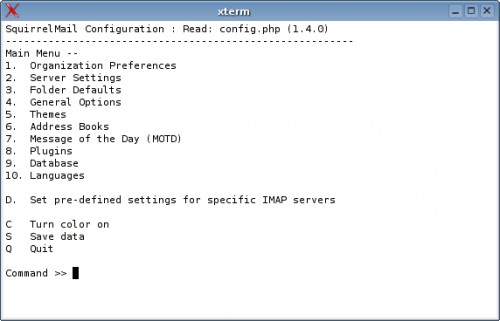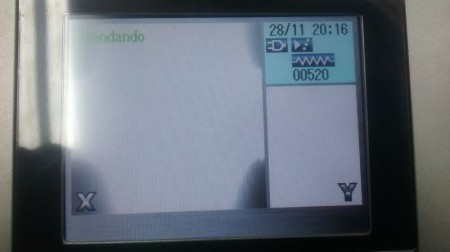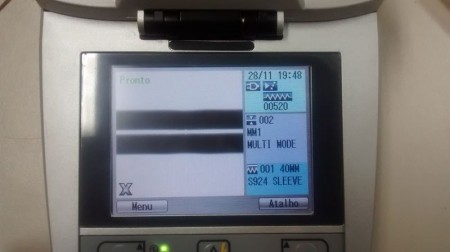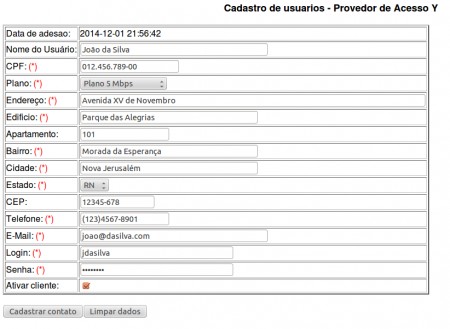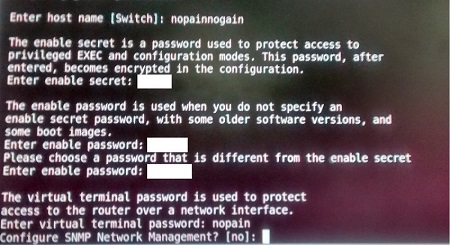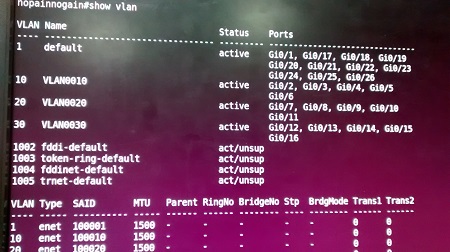Projeto Integrador - 2014.2 - No Pain No Gain
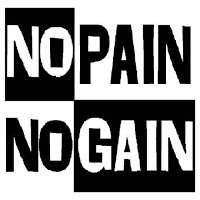
Início Dia 17/11/2014
Decidimos pelo nome da equipe "No Pain, No Gain".
Escolhemos o Sistema Operacional Centos 6.6, porém só conseguiremos instala-lo no dia 18/11.
- Informações Técnicas do Servidor:
- Processador Intel Core
- Memória RAM 1GB.
- HD 320GB.
- Placa de Rede Healtek
- Três interfaces de Rede: Onboard(1) Offboard(2)
Dia 18/11/2014
Serviços previstos:
Tivemos palestra com o Engº Patrick Soares, da empresa OI, das 19 às 20:30.
Retornamos ao Projeto Integrador na aula do Professor Fábio, de Instalação.
Tivemos problema quanto a instalação do Sistema Operacional Centos 6.6, mas no fim, conseguimos faze-la com um CD bootável. Para isso, foi preciso trocar o drive de CD da máquina do Servidor.
Instalamos os seguintes Serviços e Servidores: DHCP, DNS, PHP, MYSQL, RADIUS, APACHE
Dia 19/11/2014
Alteramos nosso Sistema Operacional para Ubuntu Server 13.04, pois o Centos 6.6 não era conhecido por todos da equipe e se tornaria mais difícil a sua configuração.
No entanto, tivemos problemas com a instalação do novo SO em nosso Servidor.
Por isso, trocamos nossa máquina Servidora:
- Informações Técnicas do Servidor:
- Processador Pentium D 1.2Ghz
- Memória RAM 1,5GB.
- HD 80GB.
- Placa de Rede Healtek
- Três interfaces de Rede: Onboard(1) Offboard(2)
Dia 20/11/2014
Conseguimos instalar o Sistema Operacional Ubuntu Server 13.04.
Dividimos nossas atividades de acordo com a tabela, abaixo:
| Tarefa | Responsável |
|---|---|
| Programação | Tiago Flores |
| DNS, WEB | Nivaldo |
| EMAIL, WEBMAIL | Joel |
| DHCP, FIREWALL, SSH | Bruna |
- Atualização do Ubuntu Server, utilizando os comandos:
sudo apt-get update
sudo apt-get upgrade
sudo apt-get dist-upgrade.
- Instalação de alguns serviços, utilizando os comandos:
sudo apt-get install openssh-server
sudo apt-get install bind9
sudo apt-get install apache2
sudo apt-get install isc-dhcp-server
sudo apt-get install mysql-server
Dia 21/11/2014
Tivemos quatro aulas de Cabeamento com o Professor Saul, onde pudemos realizar as seguintes atividades:
- Instalação DSLAM na sala de RedesI
- Separamos o Patch Panel, Organizadores de cabos, Switch, Bandejas do Armário e
- Definimos os 4 Pontos de Tomada (Rede e Câmera).
Dia 24/11/2014
- Configuramos o Postfix:
sudo apt-get install postfix
Quando a tela de configuração do tipo de servidor aparecer escolher a opção SITE DA INTERNET.
No campo, Nome de email do sistema: nopainnogain.sj.ifsc.edu.br.
Arquivo /etc/postfix fazer uma copia do arquivo main.cf
cp main.cf main.cf.original
</syntaxhighlight>
- vi main.cf
</syntaxhighlight>
Apagar tudo que está no arquivo e copiar o que está abaixo e alterar apenas o que está em negrito para a configuração.
# See /usr/share/postfix/main.cf.dist for a commented, more complete version
- Debian specific: Specifying a file name will cause the first
- line of that file to be used as the name. The Debian default
- is /etc/mailname.
- myorigin = /etc/mailname
smtpd_banner = $myhostname ESMTP $mail_name (Ubuntu)
biff = no
- appending .domain is the MUA's job.
append_dot_mydomain = no
- Uncomment the next line to generate "delayed mail" warnings
- delay_warning_time = 4h
readme_directory = no
- TLS parameters
smtpd_tls_cert_file=/etc/ssl/certs/ssl-cert-snakeoil.pem
smtpd_tls_key_file=/etc/ssl/private/ssl-cert-snakeoil.key
smtpd_use_tls=yes
smtpd_tls_session_cache_database = btree:${data_directory}/smtpd_scache
smtp_tls_session_cache_database = btree:${data_directory}/smtp_scache
- SASL
smtp_sasl_auth_enable=yes
smtp_sasl_security_options = noanonymous
smtp_sasl_password_maps = hash:/etc/postfix/saslpass
- See /usr/share/doc/postfix/TLS_README.gz in the postfix-doc package for
- information on enabling SSL in the smtp client.
myhostname = hostname_do_seu_servidor
alias_maps = hash:/etc/aliases
alias_database = hash:/etc/aliases
myorigin = /etc/mailname
mydestination = nopainnogain.sj.ifsc.edu.br, hostname_do_seu_servidor, localhost.localdomain, localhost
relayhost = smtp.nopainnogain.sj.ifsc.edu.br
mynetworks = 127.0.0.0/8 [::ffff:127.0.0.0]/104 [::1]/128
mailbox_size_limit = 0
recipient_delimiter = +
inet_interfaces = all
</syntaxhighlight>
Salvar o arquivo.
Ainda na pasta do postfix (/etc/postfix), criar um arquivo chamado saslpass com o editor de texto e adicionar a seguinte linha
smtp.seudominio.com.brcontadeemail@seudominio.com.br:senhadaconta
</syntaxhighlight>
Salvar o arquivo e voltar para a pasta do postfix.
Compilar o arquivo.
sudo postmap /etc/postfix/saslpass
sudo postfix reload
Por último alterar o arquivo aliases que está em /etc/ adicionando um alias para root o arquivo deve ficar igual ao exemplo abaixo.
# See man 5 aliases for format
postmaster: root
root: seu_email@dominio.com.br
</syntaxhighlight>
Sair do arquivo e executar os seguintes comandos:
sudo newaliases
sudo postfix reload
Testamos o Email de acordo com o texto, abaixo:
> sudo service postfix restart
> telnet localhost 25
220 ger ESMTP postfix (Ubuntu)
helo mail
250 ger
mail from: aluno@ifsc.edu.br
250 2.1.0 OK
rcpt to: postmaster@gar.edu.br
250 2.1.5 OK
data
354 End data with <CR><LF>.<CR><LF>
subject: Teste
blabla
.
250 2.0.0 OK: queued as 71259CCA3
quit
221 2.0.0 Bye
Connection closed by foreign host
>
</syntaxhighlight>
Dia 25/11/2014
Arquivo: /etc/network/interfaces
- The loopback network interface
auto lo eth1 eth1:0 eth0 eth0.10 eth0.20 eth0.30
iface lo inet loopback
- Configuração IP Principal (Modem)
iface eth1 inet static
address 200.135.37.121
netmask 255.255.255.192
gateway 200.135.37.126
- Configuração IP Secundário (Optica)
iface eth1:0 inet static
address 200.135.37.122
netmask 255.255.255.192
gateway 200.135.37.126
- Configuração para Vlan
iface eth0 inet static
address 192.168.1.21
netmask 255.255.255.0
gateway 192.168.1.1
- Teste Vlan1
iface eth0.10 inet static
address 192.168.10.2
netmask 255.255.255.128
gateway 192.168.10.1
- Teste Vlan2
iface eth0.20 inet static
address 192.168.20.2
netmask 255.255.255.128
gateway 192.168.20.1
- Teste Vlan3 - Rede Sem Fio
iface eth0.30 inet static
address 192.168.30.2
netmask 255.255.255.128
gateway 192.168.30.1
</syntaxhighlight>
- Configuramos o DNS:
Arquivo: /etc/bind/named.conf.local
//
// Do any local configuration here
//
// Consider adding the 1918 zones here, if they are not used in your
// organization
//include "/etc/bind/zones.rfc1918";
//Zona de pesquisa direta
zone "nopainnogain.sj.ifsc.edu.br" {
type master;
file "/etc/bind/db.nopainnogain.sj.ifsc.edu.br";
};
//Zona de pesquisa reversa
zone "37.135.200.in-addr.arpa" {
type master;
file "/etc/bind/db.192";
</syntaxhighlight>
Arquivo: /etc/bind/db.nopainnogain.sj.ifsc.edu.br
- BIND data file for local loopback interface
$TTL 604800
@ IN SOA nopainnogain.sj.ifsc.edu.br. root.nopainnogain.sj.ifsc.edu.br. (
2 ; Serial
604800 ; Refresh
86400 ; Retry
2419200 ; Expire
604800 ) ; Negative Cache TTL
IN A 200.135.37.121
@ IN NS ns.nopainnogain.sj.ifsc.edu.br.
@ IN A 200.135.37.121
@ IN AAAA ::1
ns IN A 200.135.37.121
www IN CNAME 200.135.37.121
</syntaxhighlight>
Arquivo: /etc/bind/db.192
- BIND reverse data file for local loopback interface
$TTL 604800
@ IN SOA nopainnogain.sj.ifsc.edu.br. root.napainnogain.sj.ifsc.edu.br. (
2 ; Serial
604800 ; Refresh
86400 ; Retry
2419200 ; Expire
604800 ) ; Negative Cache TTL
@ IN NS ns.
121 IN PTR ns.nopainnogain.sj.ifsc.edu.br.
</syntaxhighlight>
- Arquivo: /etc/resolv.conf
- Dynamic resolv.conf(5) file for glibc resolver(3) generated by resolvconf(8)
- DO NOT EDIT THIS FILE BY HAND -- YOUR CHANGES WILL BE OVERWRITTEN
nameserver 200.135.37.121
- nameserver 200.135.37.65
- nameserver 8.8.8.8
</syntaxhighlight>
- Configuramos o Apache:
NameVirtualHost *:80
<VirtualHost *:80>
DocumentRoot "/var/www/cli"
ServerName www.nopainnogain.sj.ifsc.edu.br
</virtualhost>
Alias /webmail "/usr/share/squirrelmail/"
DirectoryIndex index.php
</syntaxhighlight>
Dia 26/11/2014
- Configuramos o DHCP:
Arquivo: /etc/dhcp/dhcpd.conf
- Tempos de Aluguel
default-lease-time 600;
max-lease-time 7200;
- VLAN1 ETH0.10
subnet 192.168.10.0 netmask 255.255.255.128 {
range 192.168.10.2 192.168.10.126;
option broadcast-address 192.168.10.127;
option routers 192.168.10.1;
option domain-name-servers 192.168.1.21;
- option domain-name "nopainnogain.sj.ifsc.edu.br";
}
- VLAN2 ETH0.20
subnet 192.168.20.0 netmask 255.255.255.128 {
range 192.168.20.2 192.168.20.126;
option broadcast-address 192.168.20.127;
option routers 192.168.20.1;
option domain-name-servers 192.168.1.21;
- option domain-name "nopainnogain.sj.ifsc.edu.br";
}
- VLAN3 ETH0.30 - Rede Sem Fio
subnet 192.168.30.0 netmask 255.255.255.128 {
range 192.168.30.2 192.168.30.126;
option broadcast-address 192.168.30.127;
option routers 192.168.30.1;
option domain-name-servers 192.168.1.1;
- option domain-name "nopainnogain.sj.ifsc.edu.br";
}
- TESTE
- subnet 192.168.110.0 netmask 255.255.255.128 {
- range 192.168.110.2 192.168.110.126;
- option broadcast-address 192.168.110.127;
- option routers 192.168.110.1;
- option domain-name-servers 200.135.37.121;
- option domain-name "nopainnogain.sj.ifsc.edu.br";
}
host nopainnogain {
hardware ethernet 00:1a:4d:97:a4:63;
fixed-address 200.135.37.121;
{
</syntaxhighlight>
- Editamos a Interface que vai atender ao DHCP:
Arquivo: /etc/default/isc-dhcp-server
- Defaults for dhcp initscript
- sourced by /etc/init.d/dhcp
- installed at /etc/default/isc-dhcp-server by the maintainer scripts
- This is a POSIX shell fragment
- On what interfaces should the DHCP server (dhcpd) serve DHCP requests?
- Separate multiple interfaces with spaces, e.g. "eth0 eth1".
INTERFACES="eth1 eth1:0 eth0 eth0.10 eth0.20 eth0.30"
- eth0.10 VLAN1
- eth0.20 VLAN2
- eth0.30 VLAN3 - Rede Sem Fio
- eth1:0 IP Secundário
</syntaxhighlight>
Para Teste de funcionalidade do DHCP, utilizamos a configuração, abaixo:
- TESTE
subnet 192.168.3.0 netmask 255.255.255.0 {
range 192.168.3.100 192.168.3.199;
option broadcast-address 192.168.3.255;
option routers 192.168.3.1;
option domain-name-servers 200.135.37.65;
option domain-name "nopainnogain.sj.ifsc.edu.br";
}
</syntaxhighlight>
Dia 27/11/2014
- Configurando o Webmail
instalando
apt-get install squirrelmail
adicionar as duas linhas abaixo no arquivo "/etc/apache2/httpd.conf":
Alias /webmail "/usr/share/squirrelmail/"
DirectoryIndex index.php
ir no diretório:
"/usr/share/squirrelmail"
depois:
"squirrelmail-configure"
vai abrir essa janela de configuração:
</syntaxhighlight>
opção 1 define o nome da empresa: No Pain No Gain
opção 2 o dominio do servidor: nopainnogain.sj.ifsc.edu.br
ainda na opção 2 configurar:
3. Sendmail or SMTP : SMTP
A. Update IMAP Settings : localhost:143 (other)
B. Update SMTP Settings : localhost:25
acessar a opção D e configurar o servidor IMAP conforme o dominio: nopainnogain.sj.ifsc.edu.br
S para salvar e Q para sair
Digitando http://192.168.1.21/webmail aparecerá a tela abaixo:
</syntaxhighlight>
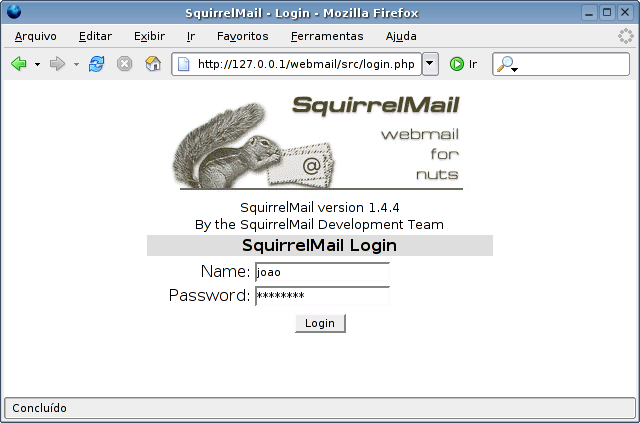
Dia 28/11/2014
Na aula de Cabeamento, demos continuidade à parte da infraestrutura do Projeto.
Segue principais atividades realizadas neste dia:
- Cabeamento que sai do Dslam (Lab. Redes) para o Patch Penel (próximo da Porta), 2 entradas (ADSL + Telefone) e 1 saída (SHDL);
- Duas Fusões de Fibra Óptica na entrada do Dio, (restam outras duas).
- Passagem de Cabo de Fibra;
- Teste em todas tomadas, Rj45 Fêmea. Estão OK;
- Instalação dos espelhos com molduras para as quatro tomadas;
- Fixação da bandeja para CFTV no Ármario.
Dia 01/12/2014
- Escolhemos as configurações do Firewall - IPTABLES.
Obs: Essa configuração será apenas para consulta. Pois a real ainda não está feita.
- PLACA DE REDE ETH0 > link de internet operadora 1
- PLACA DE REDE ETH1 > link de internet operadora 2
- PLACA DE REDE ETH2 > rede interna
Acesse as configurações padrões e insira esta abaixo:
- vi /etc/network/interface
Exemplo de configuração das placas:
- INICIO############
auto lo
iface lo inet loopback
- link de internet operadora 1############
auto eth0
iface eth0 inet static
address XXX.XXX.XXX.XXX
netmask XXX.XXX.XXX.XXX
gateway XXX.XXX.XXX.XXX
- link de internet operadora 2############
auto eth1
iface eth1 inet static
address XXX.XXX.XXX.XXX
netmask XXX.XXX.XXX.XXX
gateway XXX.XXX.XXX.XXX
- link da rede interna############
auto eth2
iface eth2 inet static
address XXX.XXX.XXX.XXX
netmask XXX.XXX.XXX.XXX
gateway XXX.XXX.XXX.XXX
- FINAL############
Após as devidas configurações nas placas de redes, temos que baixar todos os pacotes necessários para a
instalação de qualquer programa no sistema, com o usuário administrador “ROOT”, damos o seguinte comando:
- apt-get update && apt-get install vim
Após as atualizações damos inicio a configuração do script do firewall, vamos utilizar um script já pré configurado,
mas antes temos que criar o arquivo e dar as permissões para execução:
- vi /etc/init.d/firewall
Permissões e colocar o script para executar como programa:
- chmod 777 /etc/init.d/firewall
- chmod +x /etc/init.d/firewall
Vamos agora inserir o script pré configurado com o seguinte comando:
- vi /etc/init.d/firewall
Agora vamos inserir o script:
- INICIO############
- !/bin/bash
- INTERFACES DOS LINKS DE INTERNET############
LINK01="eth0"
LINK02="eth1"
- INTERFACE DA REDE INTERNA############
INTERNA="eth2"
- FAIXA DA REDE INTERNA############
REDEINTERNA="XXX.XXX.XXX.XXX/XX"
- IP DA INTERFACE ETH0############
IP_LINK01="XXX.XXX.XXX.XXX/XX"
- IP DA INTERFACE ETH1############
IP_LINK02="XXX.XXX.XXX.XXX./XX"
- PORTAS LIBERADAS############
PORTAS_TCP="22,3128,80,21,3390,139,445,443,81,110,587,3389"
- PORTAS_UDP="53,137,138,30606,3299"############
PORTAS_INTERNAS="20,21,22,3389,110,143,993,995,25,465,53,85,443,119"
- PORTA PARA ACESSO REMOTO VIA TS############
PORTA_TS="3389"
- PORTA TS DOS SERVIDORES############
PORTA_TS_SERVIDOR01="XXXX"
- PORTA PARA ACESSO REMOTO VIA SSH############
PORTA_SSH_EXTERNO="XXXX"
PORTA_SSH_INTERNO="22"
IP_SERVER_SSH="XXX.XXX.XXX.XXX"
- IP DO SERVIDOR 01############
IP_SERVIDOR01="XXX.XXX.XXX.XX"
- IPS LIBERADOS DO PROXY############
IPS_LIBERADOS="XXX.XXX.XXX.XXX/XXX.XXX.XXX"
- SERVIDOR SQUID .SERVIDOR PROXY.############
IP_SQUID="XXX.XXX.XXX.XXX"
- INICIO DAS REGRAS############
- Inicia as Configurações############
iniciar(){
- Zerando as regras############
iptables -Z
iptables -X
iptables -F INPUT
iptables -F OUTPUT
iptables -F FORWARD
iptables -F POSTROUTING -t nat
iptables -F PREROUTING -t nat
iptables -F -t nat
iptables -t nat -F
iptables -t mangle -F
echo "Limpando as regras ...................................[ OK ]"
- Ativa modulos no Kernel############
modprobe ip_conntrack
modprobe ip_conntrack_ftp
modprobe ip_nat_ftp
modprobe ipt_LOG
modprobe ipt_REJECT
modprobe ipt_MASQUERADE
modprobe ip_tables
modprobe iptable_filter
modprobe nf_conntrack_ipv4
echo "Modulos Ativados .....................................[ OK ]"
- CRIA IDA E VOLTA DO ACESSO NAS CHAINS INPUT, OUTPUT E FORWARD############
iptables -A INPUT -m state --state ESTABLISHED,RELATED -j ACCEPT
iptables -A OUTPUT -m state --state RELATED,ESTABLISHED -j ACCEPT
iptables -A FORWARD -m state --state ESTABLISHED,RELATED -j ACCEPT
- ATRIBUINDO SEGURANCA############
echo 1 > /proc/sys/net/ipv4/tcp_syncookies
- Rejeitar requisicao de ICMP Echo destinado a Broadcasts e Multicasts
echo 1 > /proc/sys/net/ipv4/icmp_echo_ignore_broadcasts
- Proteção Contra IP Spoofing############
echo 1 > /proc/sys/net/ipv4/conf/all/rp_filter
- Ativando proteção contra responses bogus############
echo 1 > /proc/sys/net/ipv4/icmp_ignore_bogus_error_responses
- Permite o redirecionamento seguro dos pacotes############
echo 0 > /proc/sys/net/ipv4/conf/all/accept_redirects
- Protege contra port scanners avançadas############
iptables -A FORWARD -p tcp --tcp-flags SYN,ACK,FIN,RST RST -m limit --limit 1/s -j ACCEPT
- Protege contra ping da morte############
iptables -A FORWARD -p icmp --icmp-type echo-request -m limit --limit 1/s -j ACCEPT
- Protege contra os ataques do tipo "Syn-flood, DoS, etc"############
iptables -A FORWARD -p tcp -m limit --limit 1/s -j ACCEPT
- Logar os pacotes mortos por inatividade############
iptables -A FORWARD -m limit --limit 3/minute --limit-burst 3 -j LOG
- Protege contra pacotes que podem procurar e obter informacoes da rede interna
iptables -A FORWARD --protocol tcp --tcp-flags ALL SYN,ACK -j DROP
- Bloqueando traceroute############
iptables -A INPUT -p udp -s 0/0 -i $INTERNA --dport 33435:33525 -j DROP
- Proteções contra ataques############
iptables -A INPUT -m state --state INVALID -j DROP
- Bloqueia qualquer tentativa de conexão de fora para dentro por TCP############
iptables -A INPUT -i $INTERNA -p tcp --syn -j DROP
- Mesmo assim fechar todas as portas abaixo de 32000############
iptables -A INPUT -i $INTERNA -p tcp --dport :32000 -j DROP
- Proteções contra ataques############
iptables -A INPUT -m state --state INVALID -j DROP
- FIM DA SEGURANCA############
- Liberando encaminhamento de pacotes############
echo 1 > /proc/sys/net/ipv4/ip_forward
- PREROUTING############
- ESTA REGRA LIBERA O IPS DO PROXY############
iptables -t nat -A PREROUTING -s $IPS_LIBERADOS -p tcp --dport 80 -j ACCEPT
- REGRA PARA ACESSO VIA TERMINAL SERVER############
- SERVIDOR 01############
iptables -t nat -A PREROUTING -d $IP_LINK01 -p tcp -m tcp --dport $PORTA_TS_SERVIDOR01 -j DNAT --to-destination $IP_SERVIDOR01:$PORTA_TS
- REGRA PARA ACESSO VIA PROTOCOLO SSH############
iptables -t nat -A PREROUTING -d $IP_LINK01 -p tcp -m tcp --dport $PORTA_SSH_EXTERNO -j DNAT --to-destination $IP_SERVER_SSH:$PORTA_SSH_INTERNO
- Regras FORWARD PORTAS LIBERADAS PARA REDE INTERNA############
iptables -A FORWARD -s $REDEINTERNA -p tcp -m multiport --dports $PORTAS_INTERNAS -j ACCEPT
- REGRA COMPARTILHAMENTO DOS LINKS############
- INTERNET NOS LINKS EXTERNO PARA REDE INTERNA############
iptables -t nat -A POSTROUTING -o $LINK01 -j MASQUERADE
iptables -t nat -A POSTROUTING -o $LINK02 -j MASQUERADE
echo "Compartilhamento de Internet Ativados ................[ OK ]"
- REGRAS DE LIBERACAO DE PORTAS############
- REGRAS DE LIBERACAO DE PORTAS TCP############
iptables -A INPUT -p tcp -m multiport --dports $PORTAS_TCP -j ACCEPT
iptables -A OUTPUT -p tcp -m multiport --dports $PORTAS_TCP -j ACCEPT
iptables -A FORWARD -p tcp -m multiport --dports $PORTAS_TCP -j ACCEPT
- REGRAS DE LIBERACAO DE PORTAS UDP############
iptables -A INPUT -p udp -m multiport --dports $PORTAS_UDP -j ACCEPT
iptables -A OUTPUT -p udp -m multiport --dports $PORTAS_UDP -j ACCEPT
iptables -A FORWARD -p udp -m multiport --dports $PORTAS_UDP -j ACCEPT
- FIM LIBERACAO DE PORTAS############
- REGRA PARA SERVIDOR PROXY "SQUID SERVIDOR SEPARADO"############
iptables -t nat -A PREROUTING -i $INTERNA -p tcp --dport 80 -j DNAT --to-destination $IP_SQUID:3128
- Manter Conexar estabelecidas############
iptables -A INPUT -m state --state ESTABLISHED,RELATED -j ACCEPT
iptables -A FORWARD -m state --state ESTABLISHED,RELATED -j ACCEPT
- Liberando o Trafego na Interface loopback############
iptables -A INPUT -i lo -j ACCEPT
- REGRA QUE BLOQUEIA TUDO O QUE NAO ESTA ACIMA############
echo "Bloqueando tudo que restou.."
iptables -A INPUT -p tcp -j DROP
iptables -A INPUT -p udp -j DROP
iptables -A FORWARD -i $LINK01 -p tcp -j DROP
iptables -A FORWARD -i $LINK01 -p udp -j DROP
iptables -A FORWARD -i $LINK02 -p tcp -j DROP
iptables -A FORWARD -i $LINK02 -p udp -j DROP
echo "Firewall iniciando!"
}
parar(){
iptables -F -t nat
}
case "$1" in
"start") iniciar ;;
"stop") parar ;;
"restart") parar; iniciar ;;
- ) echo "Use os parâ ou stop"
esac
- FIM DAS REGRAS############
OBSERVAÇÂO:
Após configurar o firewall temos que colocar o script para iniciar no boot do sistema com o seguinte comando:
- update-rc.d firewall defaults
</syntaxhighlight>
PROGRAMAÇÃO
- O aluno Tiago já está adiantando a parte de Programação.
Já estão Prontos: Cadastro + Listagem.
Faltando apenas: Exclusão + Alterar Usuário.
- Instalando/Configurando Freeradius
apt-get update && apt-get -y install freeradius freeradius-common freeradius-mysql freeradius-utils libfreeradius2
mysql -uroot -p -e 'CREATE DATABASE radius; GRANT ALL ON radius.* TO radius@localhost IDENTIFIED BY "PASSWORD";'
mysql -uroot -p radius < /etc/freeradius/sql/mysql/schema.sql
Configurando arquivo /etc/freeradius/sql.conf
- -*- text -*-
- $Id$
- Configuration for the SQL module
- The database schemas and queries are located in subdirectories:
- sql/DB/schema.sql Schema
- sql/DB/dialup.conf Basic dialup (including policy) queries
- sql/DB/counter.conf counter
- sql/DB/ippool.conf IP Pools in SQL
sql {
#
# Set the database to one of:
driver = "rlm_sql_${database}"
# If you are using Oracle then use this instead
acct_table2 = "radacct"
authcheck_table = "radcheck"
authreply_table = "radreply"
groupcheck_table = "radgroupcheck"
groupreply_table = "radgroupreply"
# Table to keep group info
usergroup_table = "radusergroup"
# If set to 'yes' (default) we read the group tables
- -*- text -*-
- $Id$
- Configuration for the SQL module
- The database schemas and queries are located in subdirectories:
- sql/DB/schema.sql Schema
sql {
#
# Database table configuration for everything except Oracle
acct_table1 = "radacct"
# Allow for storing data after authentication
postauth_table = "radpostauth"
# If set to 'no' the user MUST have Fall-Through = Yes in the radreply table
# read_groups = yes
# Remove stale session if checkrad does not see a double login
deletestalesessions = yes
# Print all SQL statements when in debug mode (-x)
sqltrace = no
sqltracefile = ${logdir}/sqltrace.sql
# number of sql connections to make to server
num_sql_socks = 5
# number of seconds to dely retrying on a failed database
# connection (per_socket)
connect_failure_retry_delay = 60
# lifetime of an SQL socket. If you are having network issues
# such as TCP sessions expiring, you may need to set the socket
# lifetime. If set to non-zero, any open connections will be
# closed "lifetime" seconds after they were first opened.
lifetime = 0
# Maximum number of queries used by an SQL socket. If you are
# having issues with SQL sockets lasting "too long", you can
# limit the number of queries performed over one socket. After
# "max_qeuries", the socket will be closed. Use 0 for "no limit".
max_queries = 0
# Set to 'yes' to read radius clients from the database ('nas' table)
# Clients will ONLY be read on server startup. For performance
# and security reasons, finding clients via SQL queries CANNOT
# be done "live" while the server is running.
#
#readclients = yes
# Table to keep radius client info
nas_table = "nas"
# Read driver-specific configuration
$INCLUDE sql/${database}/dialup.conf
</syntaxhighlight>
No arquivo /etc/freeradius/radiusd.conf
Descomentar as linhas
uncomment $INCLUDE sql.conf
uncomment $INCLUDE sql/mysql/counter.conf
</syntaxhighlight>
No arquivo /etc/freeradius/sites-available/default
Descomentar as linhas
authorize {
accounting {
session {
</syntaxhighlight>
Randomizar os segredos
sed -i "s/testing123/fznEBkoaZKcJg5VeJFXEwf3L7um4bexPnzLcAY6VAvUBEXBvdReRRDYrbWZJ3Zxl/" /etc/freeradius/clients.conf
</syntaxhighlight>
Adicionar limites de uso e de taxa com o Dicionário FreeRADIUS
echo -e "\nATTRIBUTE Usage-Limit 3000 string\nATTRIBUTE Rate-Limit 3001 string" >> /etc/freeradius/dictionary
</syntaxhighlight>
Restart Freeradius
service freeradius restart
</syntaxhighlight>
Dia 02/12/2014
Atividades:
Terminamos as duas Fusões de Fibra Óptica que faltavam.
Instalação do Patch Panel no Armário do Redes: Meios.
Teste nas Fibras Ópticas, estão OK.
Dia 03/12/2014
Tivemos problemas quanto a configuração das Vlans. Mas, já atualizamos o diário.
Dia 04/12/2014
Configuração no Switch Catalyst 2960-S das Vlans.
Dia 05/12/2014
Continuamos configurando as Vlans no Switch Catalyst 2960-S.
Configurando Senhas de Acesso:
- Exemplo de Configuração - Porta do Switch nas Vlans.
nopainnogain#enable
nopainnogain(config)#conf terminal
nopainnogain(config)#int Gi0/2
nopainnogain(config-if)#switchport mode access
nopainnogain(config-if)#switchport access vlan 10
nopainnogain(config-if)#end
- Configuração da Porta Gi0/1 para mode trunk
nopainnogain#enable
nopainnogain(config)#conf terminal
nopainnogain(config)#int Gi0/1
nopainnogain(config-if)#switchport mode trunk
nopainnogain(config-if)#switchport trunk allowed vlan add 10,20,30
nopainnogain(config-if)#end